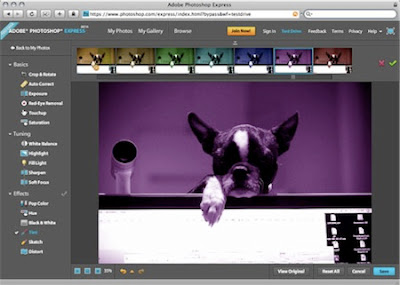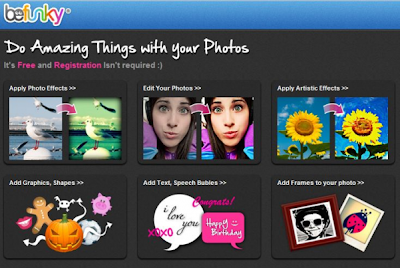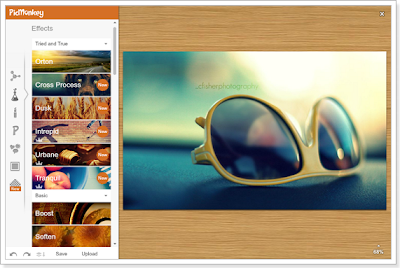Top 5 Best Online Photo Editor Websites In 2013
Top 5 Best Online Photo Editor Websites :
1. Adobe Photoshop Express Editor :
Photoshop Express Editor is an ally to the Photoshop.com. Express Editor is an app through which one can easily edit,crop and fix flaws in seconds in the image.Express Editor features eye catching filters,sparkles,easy rotate and many other.This comes with another feature through which one can share their photos directly to social networking sites like Facebook,Twitter etc.Express Editor supports only three formats till now that are JPEG,JPG and JPE format.
2. Befunky :
Yet another fabulous online image editing websites comes with some mind blowing features. Befunky
doesn't asks for registration.Here you can add effects on photo. Befunky has advertising free environment for users so they don't got diverted by ads.
3. Pixlr :
One of the best regarded in image editing. Pixlr comes with more than 600 effects,overlays,borders to customize your image according to your needs.This image editing website is widely used by people because of it's features. Pixlr is a fun and free image editing software through which one can fix photos,remove red eye and crop it.
4. Pic Monkey:
Pic Monkey comes with overlays,frames,eye gasmic,textures,croping and this image editing website is considered best for it features as per basic editing to expert level.
5. SplashUp :
Yet another best photo editing website which is similar to Adobe Photoshop Express.The app is featured with brushes,frames,layers and comes with integration of your web camera.Here also no need for registration and you can start up without it.
These are the top 5 online photo editor websites.I hope you like the list and review.Stay updated for more.Don't forget to like us on Facebook and give us g+.Comment for any query.Thanks have a good day.